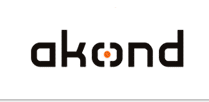
ID photo software
Сamera control software
ID card software
info@akond.net, akondsales@gmail.com
| 
| | |
inPhoto ID PS >> inPhoto ID PS: Upgrade
|
 |
inPhoto ID PS / inPhoto Capture PS:
Upgrade from versions 2 to versions 3 and 4
| |
 |
Warning! inPhoto ID PS 4 supports few selected cameras best for ID photo application:
Use inPhoto ID PS / inPhoto Capture PS 4 for Canon SX130 IS, Canon A495, Canon A800, Canon A2200, and Canon SX150 IS, Canon A810, Canon A4000, and Canon SX40 IS cameras. We will add new cameras support after the careful inspection and study. You can upgrade inPhoto ID PS / inPhoto Capture PS 2 to inPhoto ID PS / inPhoto Capture PS 4 if you use above cameras.
Use inPhoto ID PS / inPhoto Capture PS 2 only for Canon PowerShot А480, Canon PowerShot SX200 IS/SX210 IS cameras. inPhoto ID PS version 3 and version 4 do not support these cameras.
|
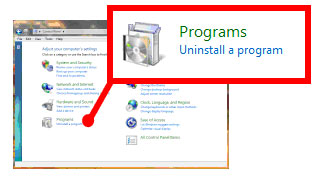 |
1. Remove inPhoto ID PS / inPhoto Capture PS using uninstall dialogue
Windows 7/Vista: click Start, click Control Panel, and then click Programs/Uninstall a program
|
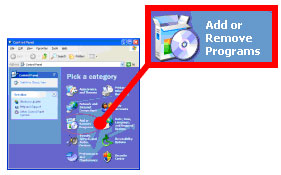 |
Windows XP: click Start, click Control Panel, and then click Add or Remove Programs
|
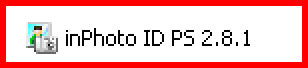 |
Locate inPhoto ID PS / inPhoto Capture PS
|
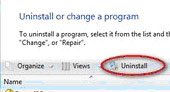 |
Windows 7/Vista: click Uninstall
|
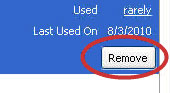 |
Windows XP: click Remove
|
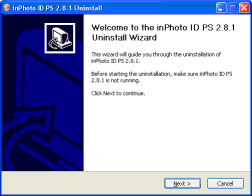 |
Proceed with inPhoto ID PS / inPhoto Capture PS Uninstall Wizard
|
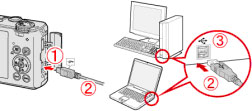 |
2. Install standard Windows driver for Canon Powershot camera.
Connect yoyr camera to PC with USB cable. Turn the camera ON.
|
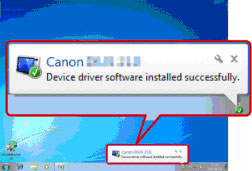 |
Wait while Windows installing the standard driver.
|
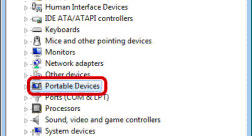 |
Windows 7/Vista: Click Start. Type “device manager” into the search field. Press Enter. The device manager will appear. Locate Portable Devices group. Your camera should be in this group.
|
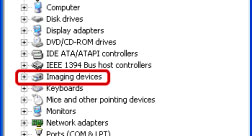 |
Windows XP: Click Start. Click Control Panel. Click Performance and Maintenance. Click System. The System Properties window will open. Click the Hardware tab. Click the Device Manager button. The device manager will open. Locate Imaging Devices group. Your camera should be in this group.
|
 |
Turn the camera OFF
|
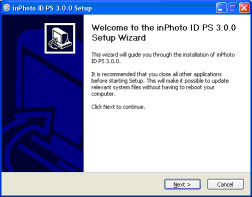 |
3. Install inPhoto ID PS / inPhoto Capture PS 4.
Run inPhoto ID PS / inPhoto Capture PS 4 install. Follow the installation wizard.
|
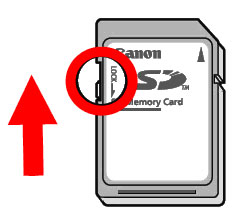 |
4. Prepare SD card with a new version of Card Setup Utility.
Remove the SD memory card from the camera. Unlock card.
|
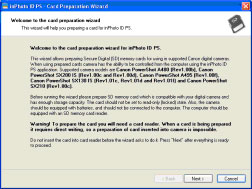 |
Install the SD memory card to the card reader. Run Card Setup Utility. For this click Windows Start >> Programs >> inPhoto ID PS >> inPhoto ID PS Card Setup shortcut.
Card Setup can also be started from the last page of inPhoto ID PS install wizard. Follow the wizard.
Warning! Card upgrade is mandatory for inPhoto ID PS / inPhoto Capture PS upgrade to version 4.
In order to upgrade from inPhoto ID PS version 3 to 4 it is required to do the following:
- close inPhoto ID PS version 3 and remove it (if you forget to do it the installer will do it automatically),
- disconnect your camera from PC,
- install inPhoto ID PS version 4. During the process of installation the installer will ask to re-program the SD memory card.
- work with inPhoto ID PS version 4.
|
Now you can start inPhoto ID PS / inPhoto Capture PS 4.
Enjoy full control of your Canon Powershot camera! |
Upgrade troubleshooting.
Issue 1: Can’t locate inPhoto ID PS / inPhoto Capture PS uninstall,
Or Unistall does not work correctly,
Or after uninstall the camera driver is not removed.
Solution: Download a special utility for removing inPhoto products: inPhoto Remover.
Run the utility and follow the wizard. Then reinstall inPhoto ID PS / inPhoto Capture PS 4.
Issue 2: The camera is not detected by Windows,
Or camera standard Windows driver cannot be successfully installed.
Solution: Use Canon instructions.
You can download them from here: for Windows 7, for Windows XP.
If above instruction does not solve the issue for Windows XP please use “How to install standard Microsoft Windows XP Still Image Device Driver for Canon Powershot cameras”.
You can download it from additional instructions: for Windows XP.
Issue 3: inPhoto ID PS / inPhoto Capture PS asks for activation after install.
Solution: Process the activation with your inPhoto ID PS / inPhoto Capture PS serial number. Serial numbers for inPhoto ID PS / inPhoto Capture PS previous versions are compatible with version 4. |
|  | |
|
|





