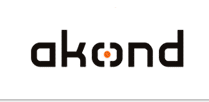
ID photo software
Сamera control software
ID card software
info@akond.net, akondsales@gmail.com
| 
| | |
Incardex >> Conditional printing
|
 |
Incardex software:
Printing by condition (print conditional objects)
|
Lesson #5. How to print the ID card objects depending on the certain conditions.
ID card software - Incardex - is designed for ID card management and printing.
There are situations when it is necessary to print ID card objects depending on the certain conditions. For example, the employees with the different status in the company (Administration, Management, Personnel, Security, etc.) have access to the certain zones on the territory of the company.
In order to print the ID card elements depending on conditions (status in our example) it is required to perform the following operations:
|
|
|
Run Incardex Designer module of Incardex software.
Create a new ID card template. Setup Database. In the Database create the Status field. Draw on the ID card template all required fields. Draw Status field (Text from DB). Draw permanent text fields - access zones (Shop floor, office, cafe, fitness, everywhere in our example). You can also highlight the text fields with colors for better visibility.
|
|
|
Double click on the permanent text field. The Object Properties window will be displayed. In the bottom part of this window you will see the Print Condition section. By default it says: "This object is printed always. Press "Set..." button to set a condition for printing this object. You can modify or clear the condition later."
Press Set button.
|
|
|
In the Print Condition window setup the printing conditions. In our example, if the Status field contains Personnel, the Shop floor field will be printed out on the ID card. Setup printing conditions for all fields. Save ID card template.
|
|
|
Run Incardex Producer module and open the created ID card template. Add New Record to the Database and enter the card holder data.
|
|
|
Depending on the employee status the permitted access zone fields will be printed out or not.
|
|  | |
|
|





