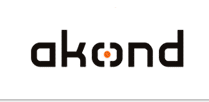
ID photo software
Сamera control software
ID card software
info@akond.net, akondsales@gmail.com
| 
| | |
Incardex >> Import Excel file
|
 |
Incardex software:
Import Excel file to Incardex
|
Lesson #4. How to import Excel file to Incardex.
ID card software -Incardex - is designed for ID card management and printing.
In some cases the user has ready Excel file with the card holders' data. Incardex provides an ability to import available Excel file, work with all its data, design and print ID cards for card holders.
Below we explain step by step how to import Excel file to Incardex software. |
|
|
Run Incardex Designer module of Incardex software. This module is used to create ID card layouts, create internal database or connect with the external databases, including connection with Excel files.
Create New Card layout (Click New button on the Toolbar).
|
|
|
Draw database fields (Employee ID, Name, Position, Department - using the Text from DB button on the Toolbar and selecting the assigned database fields, and Photo - using the Image from DB button on the Toolbar and selecting assigned database field) on the New Card layout. Save ID card layout. Read more on how to Create an ID card layout...
|
|
|
Open ID card layout in Incardex Producer.
Go to menu File - Import... Select MS Excel file you want to import to Incardex.
|
|
|
In the Excel Import window select a Sheet to be imported. If you wish to use the first row in the Excel file as the column titles check the corresponding check box. The spread sheet below will display Excel file data. Press Next.
|
|
|
In the next window set up the connection between the database fields and Excel columns. Press Next.
|
|
|
The Excel file data import will be performed. The corresponding notification will be displayed. Click Finish.
|
|
|
Incardex database now contains all data from Excel file. The ID photographs can be inserted to the database records from files or captured with Canon Powershot or Canon SLR cameras. To control Canon Powershot camera use inPhoto Capture software. To control Canon SLR camera use inPhoto Capture SLR software.
|
|  | |
|
|





